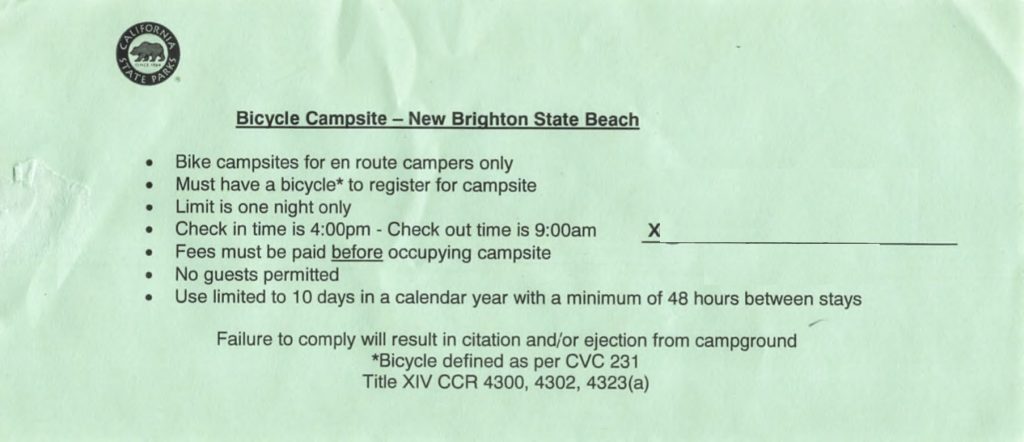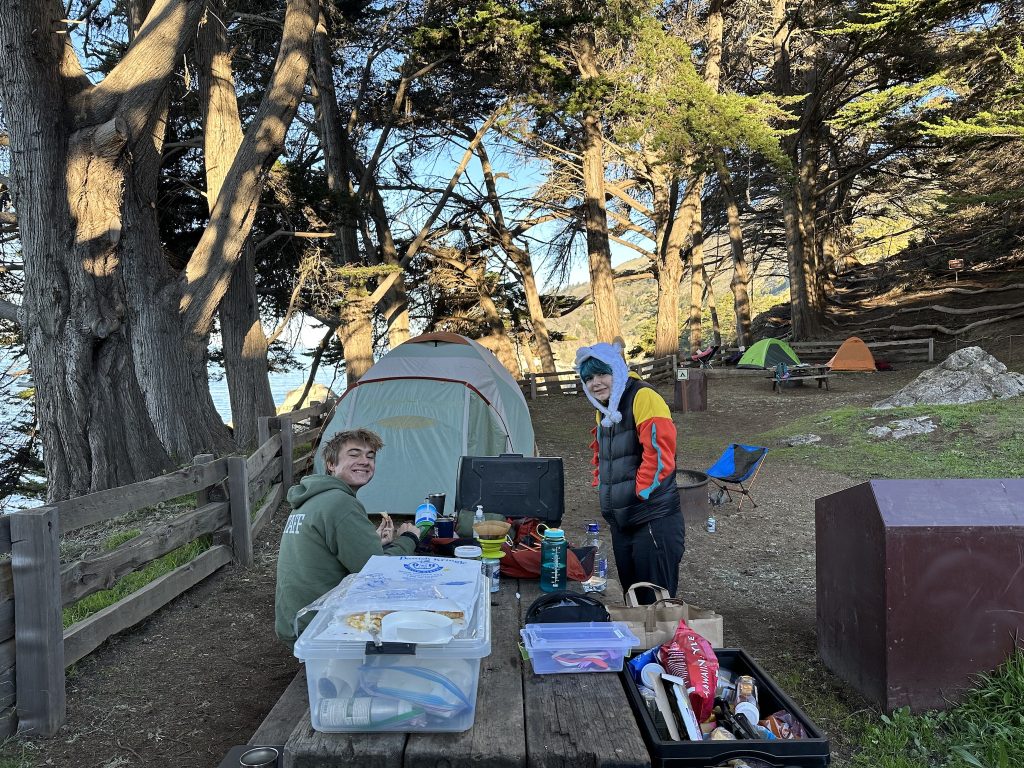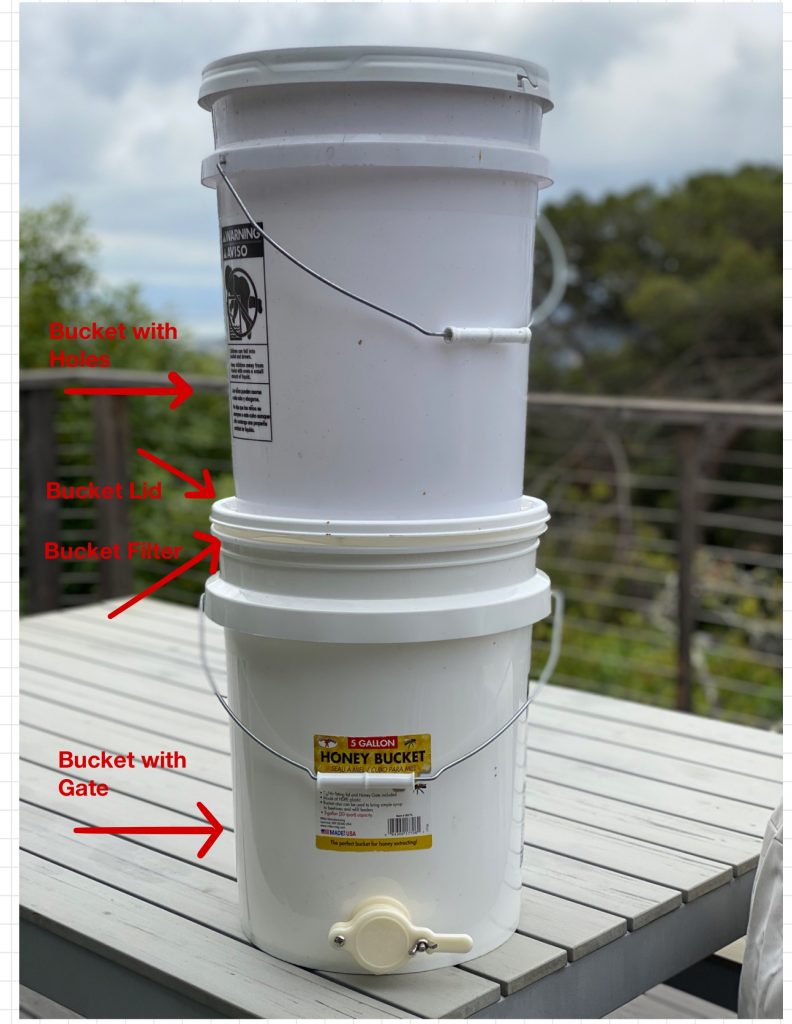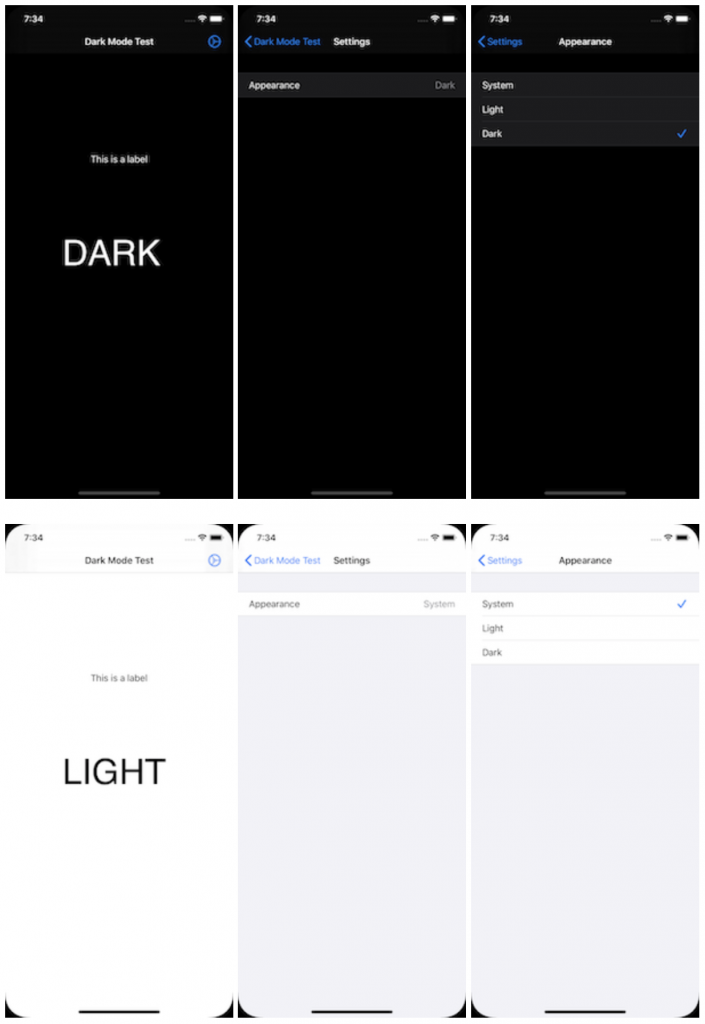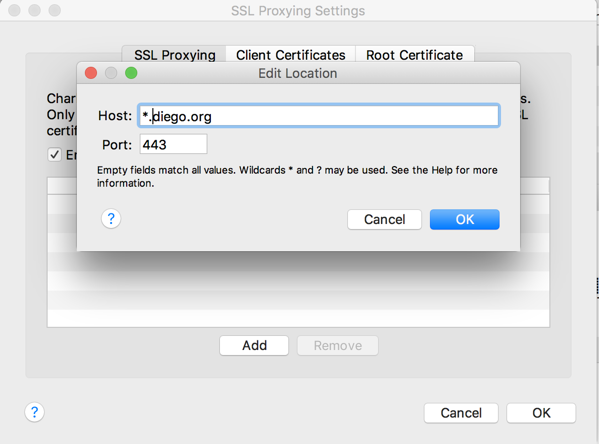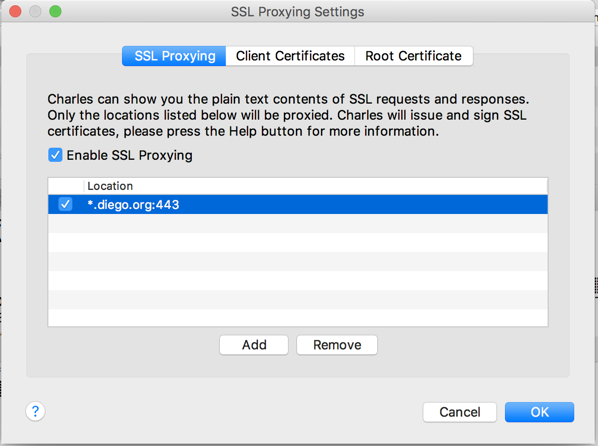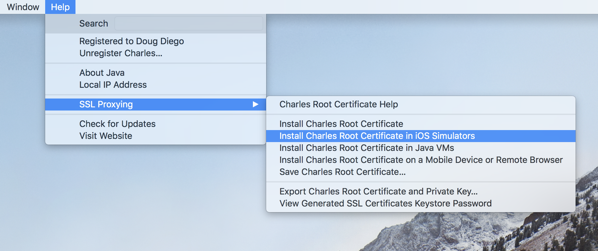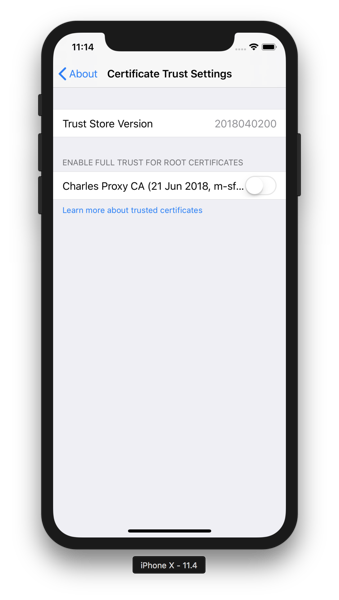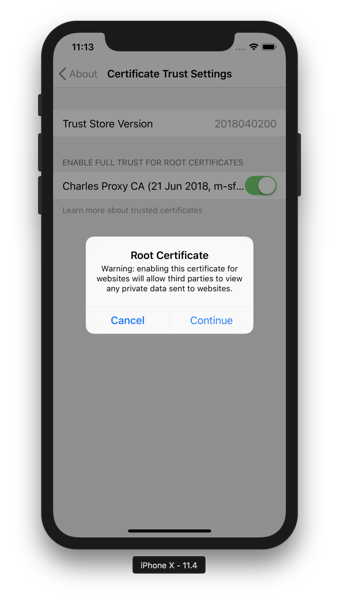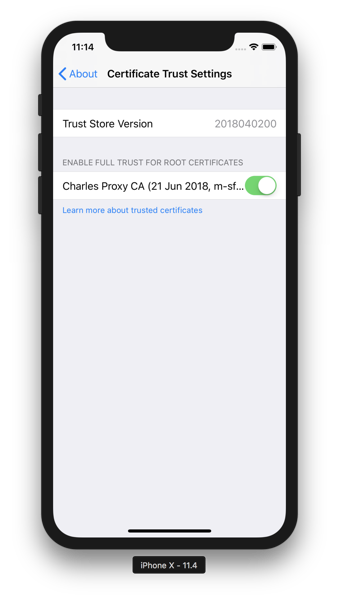If you do a lot of winter riding, your shoes often come home wet or muddy. Cleaning those muddy shoes makes them wet. How do you dry them quickly, so you can get back on the trail (or road).
1. Grab a newspaper.
When it comes to quick shoe drying, the trusty newspaper is your best ally. It’s cheap and easily available. I usually get it from my neighbor.
2. Extract a single sheet.
Select a single page from the newspaper.
3. Fully unfold the sheet and crumple it into a ball.
Spread the sheet out, then crumple it into a compact ball.
4. Insert the newspaper ball into your shoe.
You can typically fit around three newspaper balls into each shoe.
5. Let it sit until the newspaper becomes wet.
Allow some time for the newspaper to absorb the moisture from your shoes.
6. Remove the newspaper when it’s saturated.
Once the newspaper feels damp or wet to the touch, take it out of your shoes.
7. Repeat if necessary.
If your shoes are still damp, repeat the process with fresh newspaper balls until they are adequately dry.
How long should you leave the newspaper in your shoes? The drying time depends on the initial moisture level. If your shoes are thoroughly soaked, the first round of newspaper may take anywhere from 5 minutes to an hour. For mildly damp shoes, leaving them overnight should suffice.
Additional Tips:
Consider Removing Insoles and Laces: In cases of extreme wetness, it’s advisable to remove the insoles and laces from your shoes. This allows for better airflow and ensures a more effective drying process.
Eco-Friendly Disposal: Don’t forget to dispose of your wet newspaper responsibly. Consider composting it to minimize waste and contribute to a sustainable environment.
With these practical steps and tips, you’ll be well-equipped to rapidly dry your cycling shoes and get back to your favorite trails or roads, no matter how wet or muddy they may be.
Comments closed