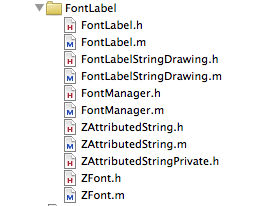Recent our front loading GE washer started leaking all over the floor. At first it was not obvious what was causing the leak. Eventually I found that the gasket on the door was torn and water was leaking through it.
After searching online, this appeared to be a common problem with front loading GE washers.
Our model number is: WH08X10036 Given this I search for the right part number. These sites were helpful:
http://searspartsdirect.com
http://appliancepartspros.com
http://repairclinic.com
And I found the part number I needed was: WH08X10036.
I found the part on Amazon: GE WH08X10036 Gasket for Washer
Installing it was not easy. Luckily I found this helpful video: http://www.appliance-repair-it.com/GE-front-loader-washer.html
Comments closed