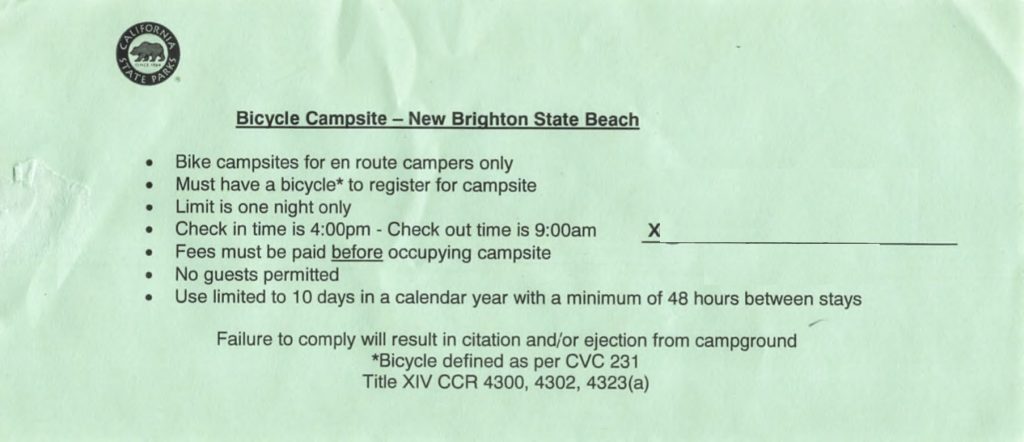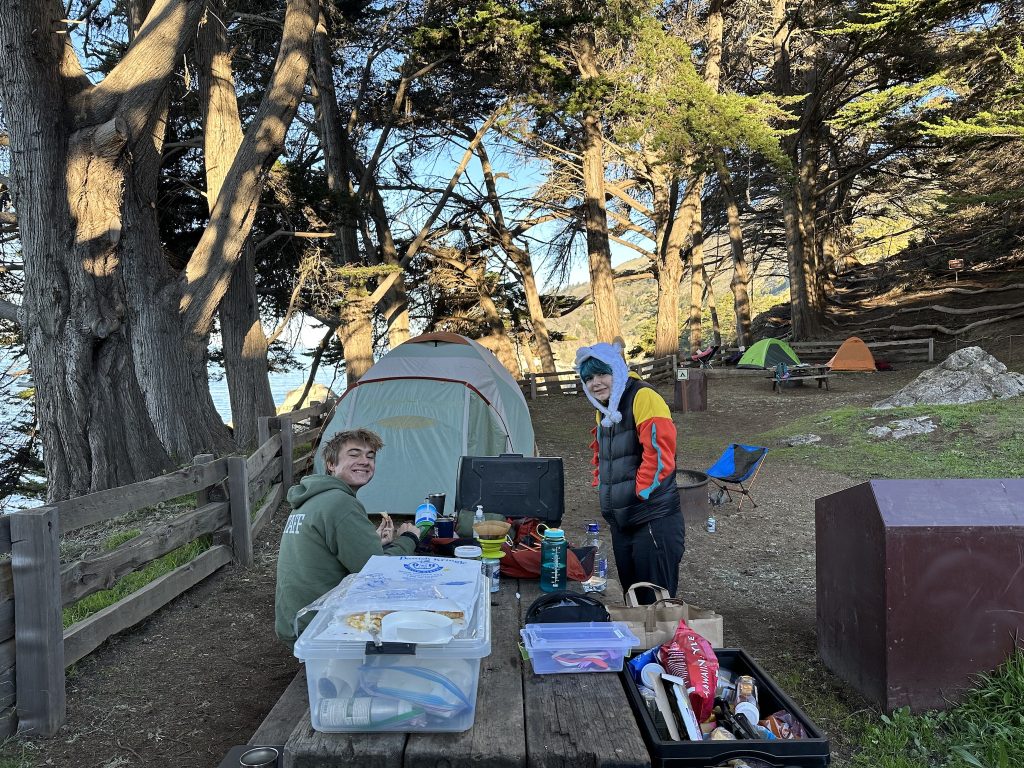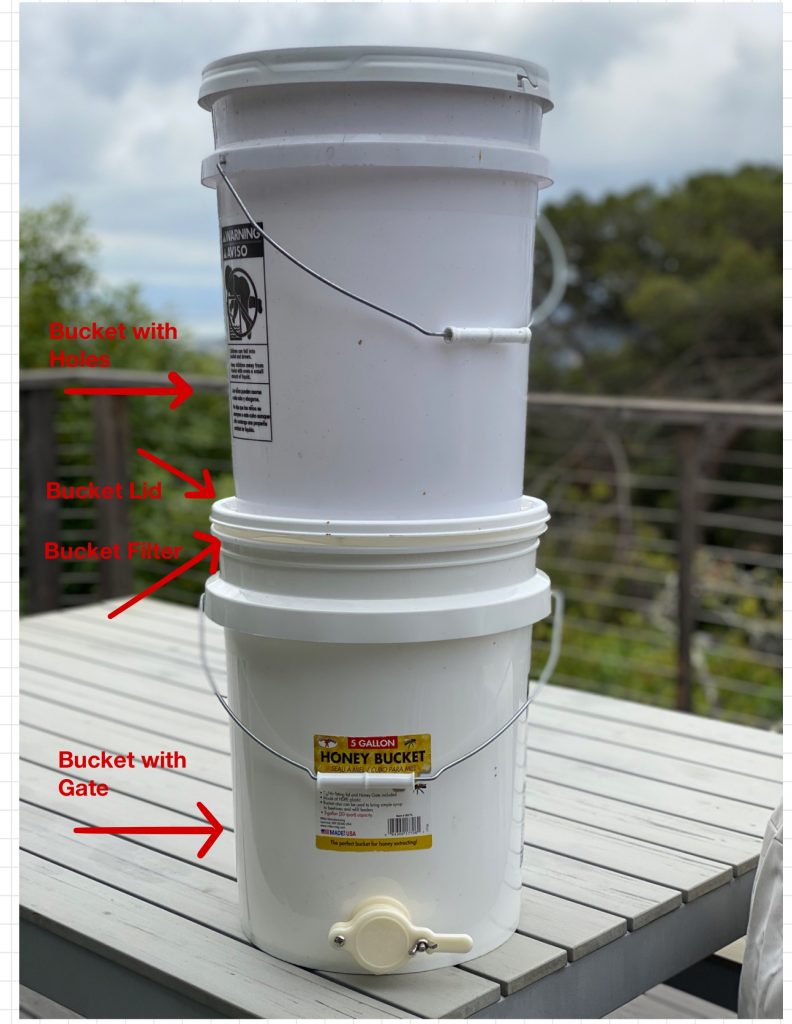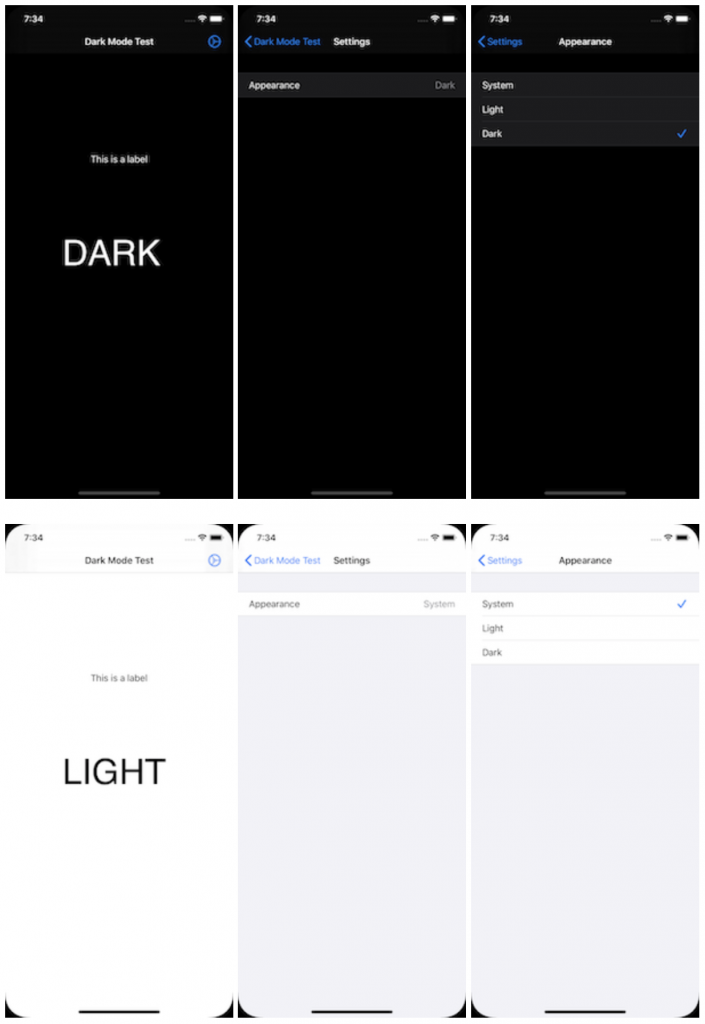Visiting a bike shop for repairs or maintenance is a routine part of a cyclist’s life. However, it’s not just about dropping off your bike and picking it up later. There’s an unspoken etiquette that ensures a smooth experience for both you and the shop’s staff. In this guide, we’ll go over some key points to remember before your next visit.
1. Clean Your Bike Beforehand
It’s basic courtesy to clean your bike before taking it in for service. A bike caked in mud or road grime can make the mechanic’s job more difficult and time-consuming. While bike shops are equipped to handle dirty bikes, they’re not a cleaning service. If you bring in a particularly dirty bike, be prepared to pay an additional fee for cleaning. A clean bike also helps the mechanic accurately diagnose and fix issues without dirt obscuring any problems.
2. Be Mindful of Shop Hours
Just like any other business, bike shop employees appreciate customers respecting their operating hours. Avoid bringing your bike in for service minutes before the shop closes. This doesn’t give the staff enough time to assess your bike and can lead to rushed or deferred service. Plan your visit with ample time for the staff to help you properly.
3. Know What You Need
Having a clear idea of what service or parts you need can greatly expedite your visit. If you’re unsure, that’s okay too, but try to describe the problem as best as you can. This helps the mechanic understand your needs and provide the right solution.
4. Patience is Key
Sometimes, the repair or service you need might take longer than expected due to various factors like parts availability or workload. Be patient and understand that the mechanics are working to provide the best service possible.
5. Trust the Experts
Your local bike shop staff are likely experienced and knowledgeable. Trust their advice and recommendations, even if it’s not what you initially had in mind. They understand bikes and can offer insights that might save you time and money in the long run.
6. Respect the Space
Remember that the workshop area is for staff only. It’s tempting to hover and watch the repairs, but this can disrupt the mechanics’ workflow and space. Feel free to ask questions, but also respect their workspace.
Following these simple guidelines of bike shop etiquette not only ensures a smoother experience for you but also shows respect and appreciation for the mechanics’ hard work. Happy cycling, and remember to treat your bike shop visits with the same care and respect you give to your bike!
Comments closed